Using Date Function In Excel
Talking about the "Date function in Excel" , there are a number of DATE FUNCTIONS that are available. Depending on your needs, you can use a date function in Excel to return the current date, the current time, or the day of the week. In this particular article on "Date Function In Excel" you will learn using the most commonly used date functions used in Excel:=TODAY() and =NOW().How to Use "=TODAY()" Date Function In Excel
There are no arguments to enter for the =TODAY() or =NOW() functions. Both of these date functions generate their data from the computer's built-in clock i.e. the clock right at the lower left hand side of your computer screen.
=TODAY()
This function returns the current date. To display the date in a different format than the default, You have to go to the "Format Cells" Tab.
- Type =TODAY() to any cell you want your date to be inserted. Boom you will see today's date inserted in that cell. Now you can choose format of date.
- Right Click the cell on which you have typed the function, you will see "Format Cells" in the menus to bring up the "Format cells" tab, which ever format you wish. Done.
- Alternatively, In your screen with with "Home", Just side of the "Wrap Text". You will see a drop-down list. Click on the drop down list and you will see various formats, Click on "More Number Formats". "Format Cells" tab will appear, Go to "Date" and choose whatever format you want.
How to Use "=NOW()" Date Function In Excel
Follow the steps same as above and when you get to the "Format Cells" tab, then Choose "Time". Now you can choose whatever format you wish your time to appear on your excel sheet.
While writing this article I came into mood to throw in another small but valuable function, that can be used in daily life. This particular function is called "=DAYS360". Suppose, If you want to find how many days are there in between two different dates, then you can use this function.
How to Use "=DAYS360()" Date Function In Excel
- Select the cell where you want the no. of days between two dates to appear.
- Type "=Days3600(Start date, End date).
- Suppose, If your A1 cell consists the Start date, And B1 consists then end date. If you want to insert the no. of days in between cell A1 and Cell B1 in C1, Then, Insert the Date formula in C1 as "=Days360(A1,B1)". Easy peasy Done :)
Still Have Problem???
Watch Video and Follow the Content




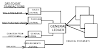

0 Comments