In this short article about "how to change your default browser homepage" I am
going to lay down some steps on how you can change your browsers' homepage.
Below listed steps will help you to change your firefox and internet explorer, google chrome and opera homepage. Let's start.
How To Change Your Browser Homepage In Internet Explorer & Firefox
· You may want to set Bing as your homepage for multiple browsers. If this is the case, open each browser you would like to set.
· Type the www.bing.com homepage into the address bar of your Web browser.
· For Internet Explorer, click the "Tools" menu and select "Internet Options."
· For Mozilla Firefox, select the "Firefox" menu, choose "Options" and choose "Options" from the menu that slides out.
· Click the "General" and select "Use Current Page" or "Use Current," depending on your browser. This will set Bing as your homepage. Also you can manually type the URL into the homepage text box like : http://www.bing.com.
How To Change Default Browser In Opera And Google Chrome.
- For Chrome go to--->Settings--->On Start up section :---> select Specific page or set of Pages:---->"select page" now you can add new one like: www.bing.com and remove the previous one.
- For Opera go to "Tools"---> Preferences------> Home page(Change homepage: www.bing.com):---->Right above the homepage there is tab called Startup:----> From the drop-down list select "Start with home page". Done.




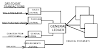

0 Comments